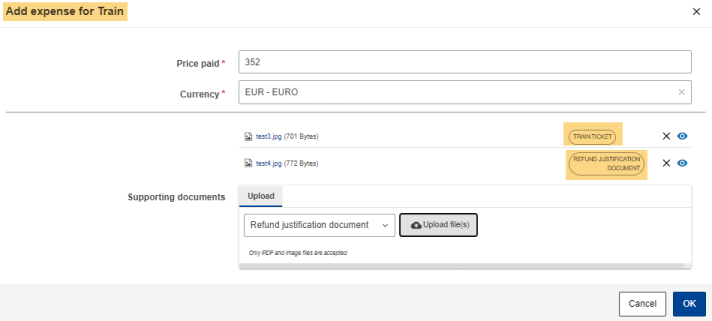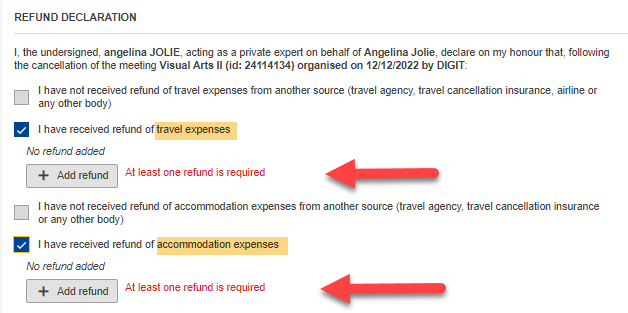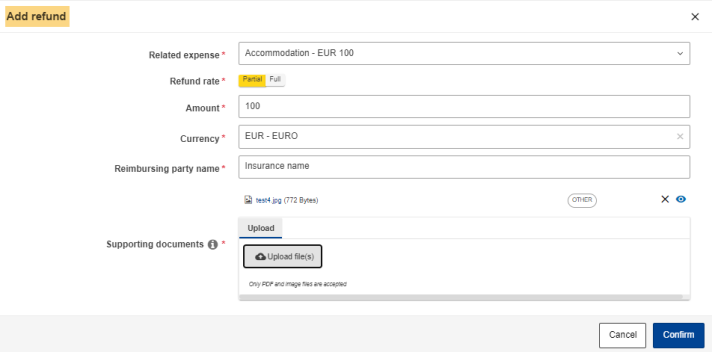| Expert role Log in to AGM Accept the invitation Create an expenses claim | ||
| Claim expenses for virtual meetings Claim expenses for hybrid meetings Claim expenses for a cancelled meeting | |
Your meeting has been cancelled. This guide describes
- how to request reimbursements for costs already incurred before the meeting
- how to stop further notifications if you do not need to claim reimbursements regarding this cancelled meeting
After the meeting organisers cancelled your meeting in AGM, you will receive a notification like below. This notification informs you to cancel your reservations as soon as possible. If the applicable deadline has already passed, or if you are charged a penalty, you can submit an expenses claim by clicking on the button Check expenses claim.
If you declined the AGM meeting invitation, you cannot submit expenses.
If you already incurred costs, double check the messages highlighted in red.
Further down, highlighted in orange, AGM lists the tasks that need to be done before you can submit the claim:
If entitled to claim the expenses, select Bank details and fill in the fields Travel details section for the trip as it was planned.
Go to Expenses.
After clicking the Add expense button, you'll find the expenses your are entitled to, for example:
Add a travel or accommodation expense for every invoice, so that possible 3rd party refunds can be related to specific invoices. Daily allowance is automatically removed.
After you specified your bank details, travel details and expenses, go to Summary.
Scroll down to the section Refund declaration. Either confirm that you have not been refunded for travel expenses or accommodation with the first two check boxes or specify full or partial refunds with the third or fourth check box (the number of check boxes may vary according to your expenses).
To do so click Add refund, specify the details and upload the supporting document. Repeat this process for all your expense items.
Scroll up to the Expenses overview and double check the refund information.
Submit the claim by clicking on Submit expenses claim at the bottom of the page.
If you do not need to claim expenses and want to stop future reminders, click I will NOT submit expenses claim under the Submit expenses claim button.
After the claim has been paid you can download a summary document under Payment details on this page.