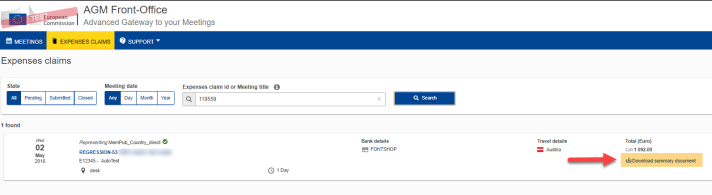| Expert role Log in to AGM Accept the invitation Create an expenses claim | ||
| Add or change your bank details Claim expenses for in-person meetings | Claim expenses for virtual meetings |
Add travel details
To enter your travel expenses, click the Travel Details icon:

Fill in all the information about your trip (comments are optional), then click Expenses.
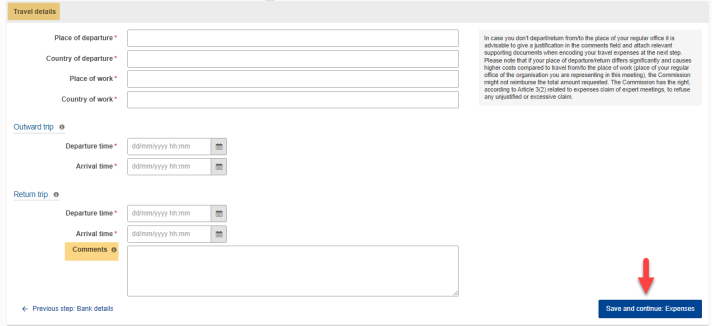
Add expense
Click the Expenses icon.
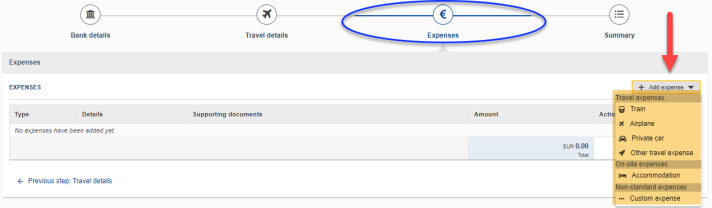
Click Add expenses and select an expenses type. You can’t manually add the Daily allowance in the expenses category. This value is added automatically based on the number of days the meeting lasts (in the example below one night).
Accommodation expenses
Click on Accommodation in the Add expenses pull down menu.
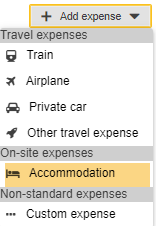
You first need to enter the number of nights.
Select the document type and upload supporting documents such as the hotel bill (only non-editable attachments are allowed: PDF, JPG, PNG, TIF, TIFF, BMP and GIF, and you should provide at least one supporting document for each expenses claim). Click OK.
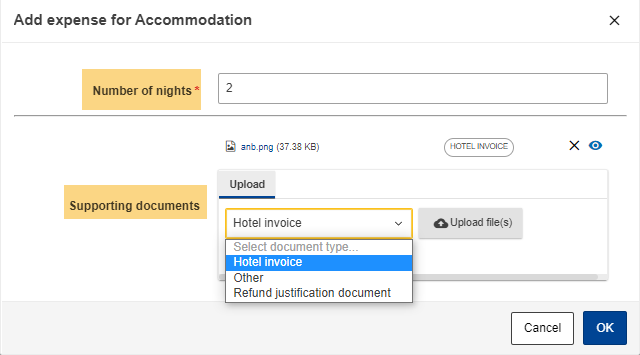
Airplane expenses
Click on Airplane in the Add expenses pull down menu.
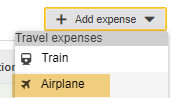
Enter the ticket price and select the currency.
Select the document type and upload the supporting documents. Click OK.
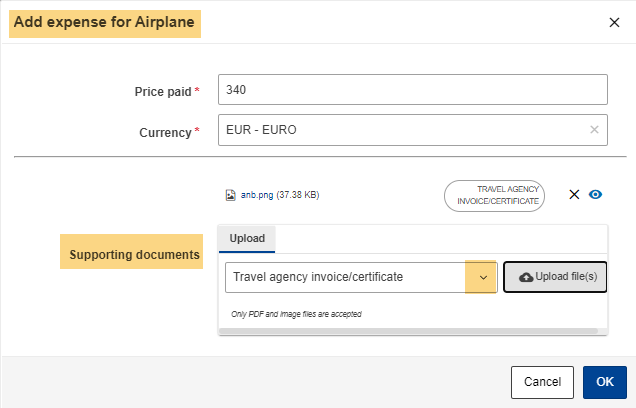
Train expenses
Click on Train in the Add expenses pull down menu.
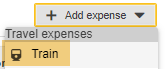
Enter the ticket price and select the currency.
Select the document type and upload the supporting documents. Click OK.
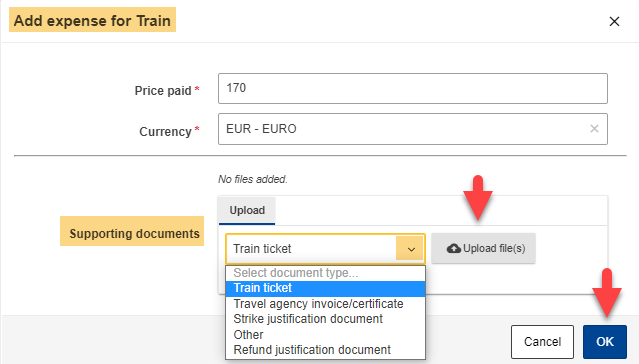
Add non standard expenses
Click on Custom expense in the Add expenses pull down menu.
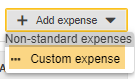
Fill in the details for this expense that does not fit into any of the other expense types, upload a supporting document and click OK.

Do not forget to Submit your claim!
Submit your claim (Summary tab)
Prerequisites before you can submit your expenses claim are:
1. The meeting has taken place and you’ve received the notification that you can now submit your expenses claim in AGM
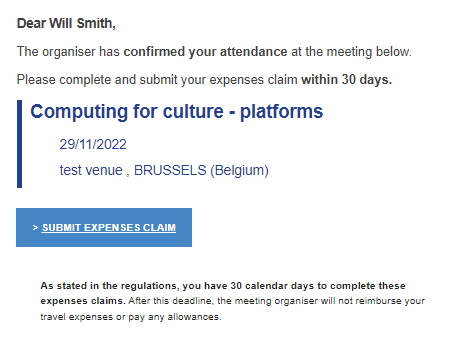
2. Youve introduced the bank account and legal entity details that you want to use for processing the claim and these have been validated.
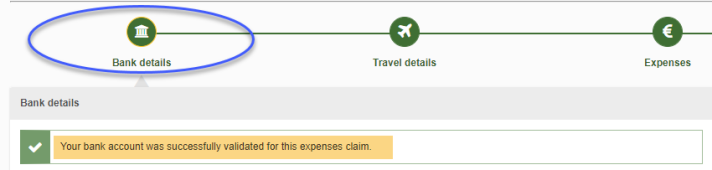
3. You've entered travel details and your expenses.
Click Expenses claims > Summary:
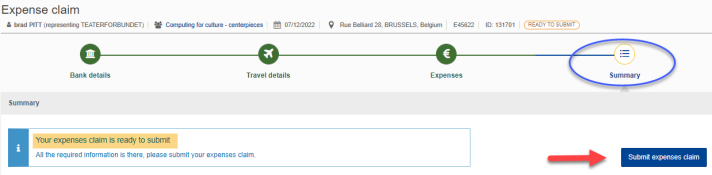
Scroll down to the section Bank transfer message.
Under Auto-generated message preview, check the default message that will identify the AGM transaction on the bank statement. If you want to add a custom text to this message, click Edit.
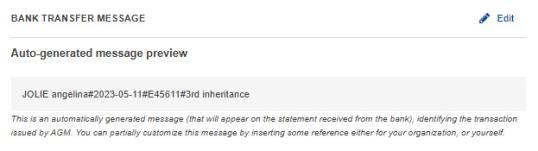
Enter the desired text (max. 40 characters, only letters and numbers are allowed) under Custom text and click Save.
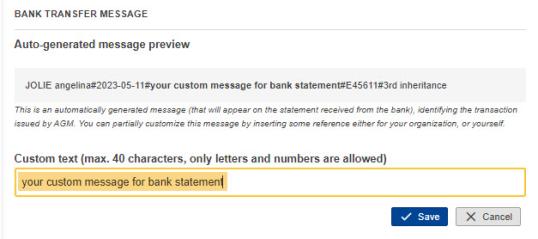
You will see a preview of the new message.
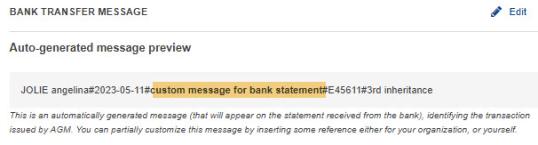
Scroll down and click Submit expenses claim. The declaration of honour pops up. Check the box and click Submit expenses claim:
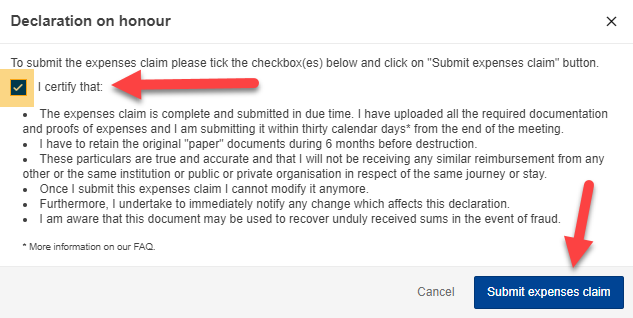
Your expenses claim is submitted for validation and payment processing. After the claim has been paid you can download a summary document in pdf format.
Modify expenses claim
The expenses claim must be validated. If there’s a problem with your claim, the organiser will ask you to modify it. You’ll receive an email with a link the to the expenses claim:
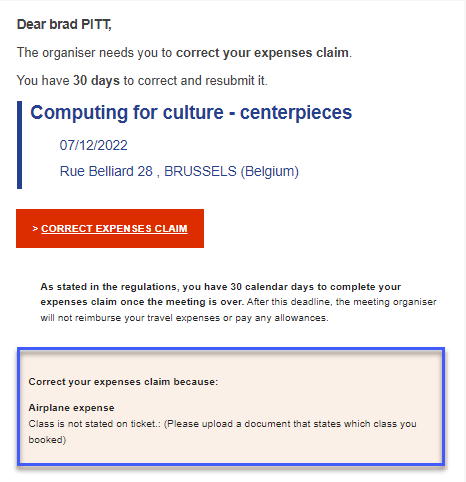
In the example above, the organiser asks the participant to correct his/her claim in respect to the airplaine expense. The documents the participant already provided do not show the flight class.
Click the link in the email to correct the claim. The Summary section of your claim opens:

Scroll down to the section Expenses. The column Details displays the reason for the modification. Click Edit to make the changes.
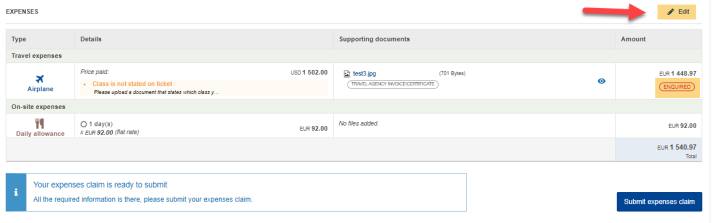
Click Modify for every line where you need to apply changes :

Apply the changes, in this example upload the requested document by selecting a document type and pressing Upload file(s). Press Update.
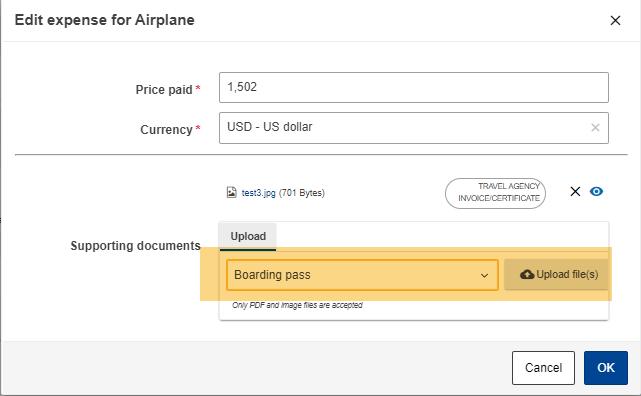
After updating all expenses for which modifications were requested, go to the Summary tab. Scroll down and click Submit expenses claim.

Download summary document
Due to an IT migration, the Summary document is unavailable for the time being.
After your claim has been paid, you can download a summary document in pdf format.
- Click on the yellow button Access your meetings in the AMG portal: https://ec.europa.eu/tools/agm/en
- Authenticate with your EU-Login account (if you have several EU-Login accounts, use the one that you activated for this meeting)
- Click Expenses claims in the menu bar
- Scroll down to the claim or search it
- Click Download summary document