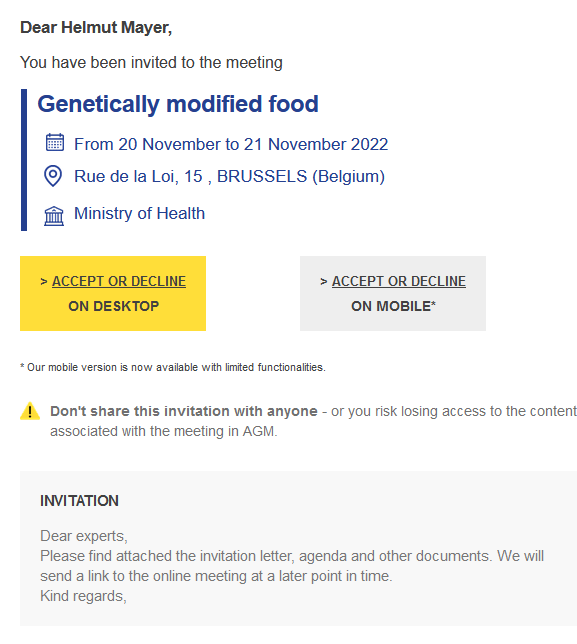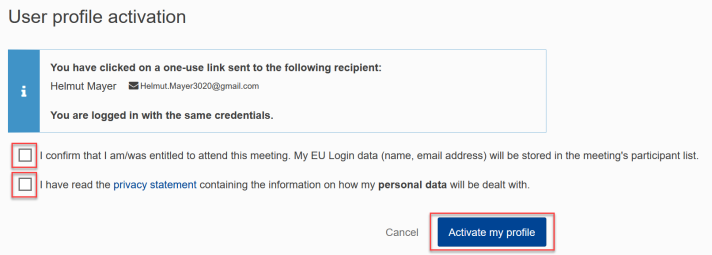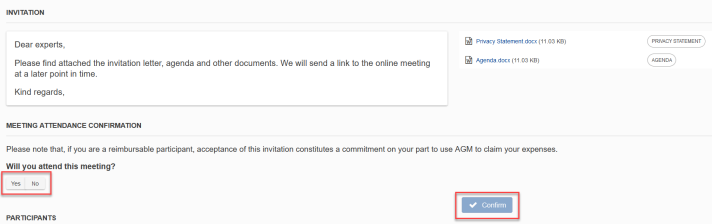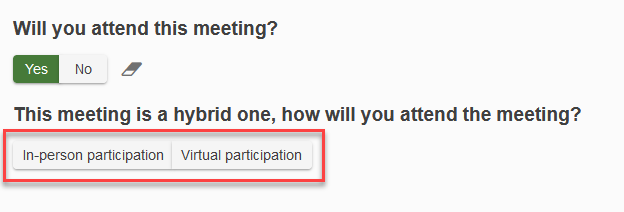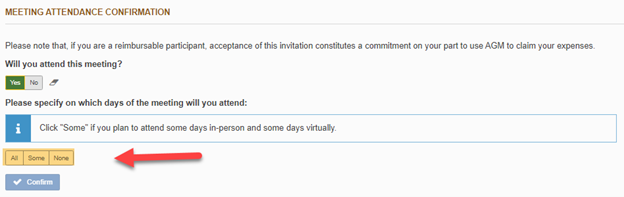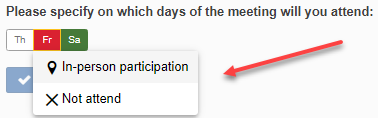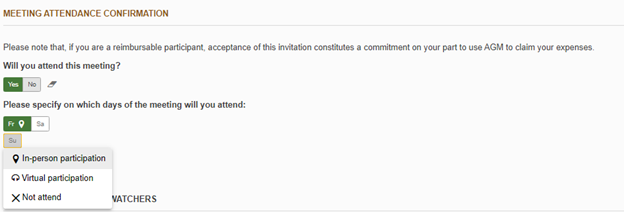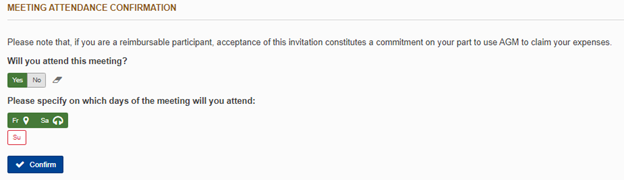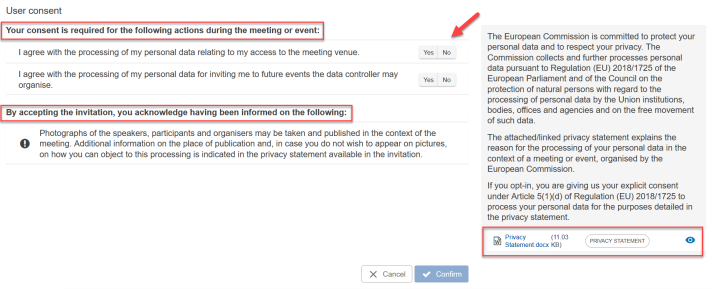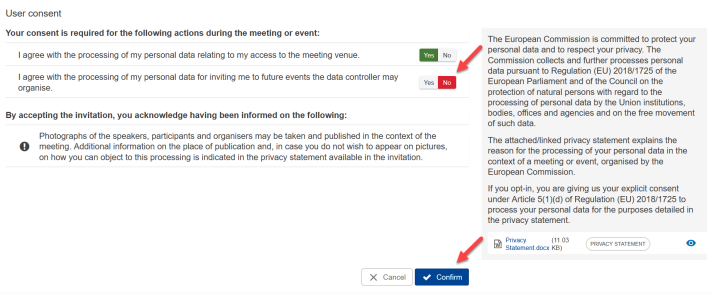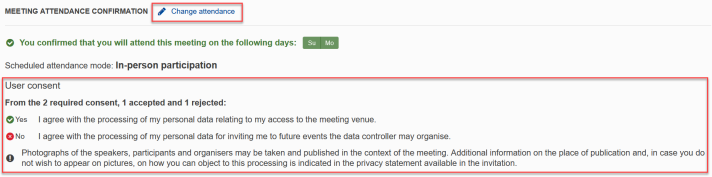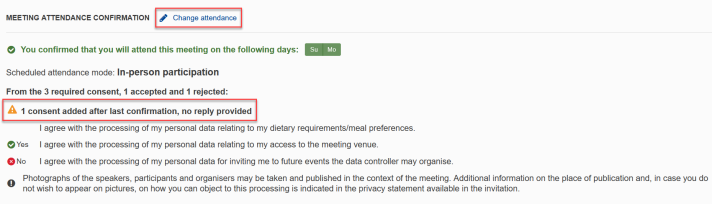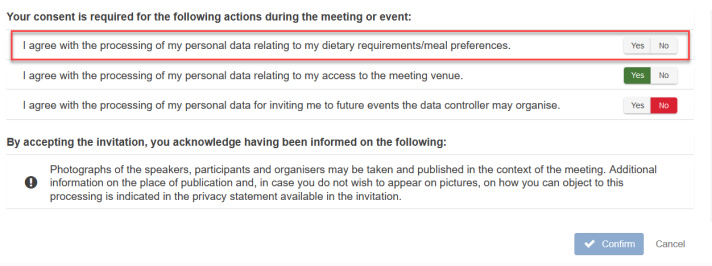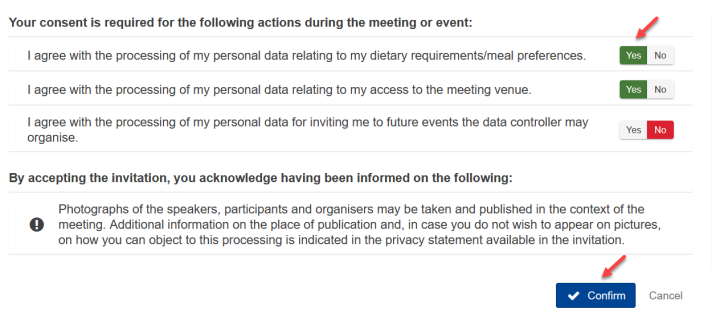| Expert role Log in to AGM Accept the invitation Create an expenses claim | |
|
|
Invitations to meetings are sent to your email address in the form of AGM notifications. Read the invitation and click Accept or decline on desktop (if you are part of an indirect delegation, click Confirm or decline).
After authenticating with your EU-Login account, you’ll be asked to link the meeting to your user profile (EU-Login account ID).
Click the check boxes.
Click Activate my profile
The meeting invitation appears. You can now read it, view any attachments and confirm your attendance. Click Yes to confirm your attendance
For single day hybrid meetings, choose whether you want to participate in-person or virtually.
For meetings longer than 1 day, select first All, Some or None to indicate that you need to enter different attendance value for every day.
Then click each day to enter its attendance. For in-Person meetings choose whether you will attend:
For hybrid meetings, choose whether and how you will attend:
After filling in all days, click Confirm.
Additional invitation options
Meeting organisers add consent options if they want to process your personal data outside AGM. You can opt in, opt out or view such options (not all meetings have these additional options) in your AGM profile. If you opt out, a notification will be sent to the Data Controller of each responsible service/unit, who is responsible for processing personal data.
After clicking Yes and Confirm, the list of items for consent selected for this meeting is displayed as well the privacy statement.
If you decline the invitation, you won’t have to fill in the privacy statement. There can be two consent sections:
- In the first (Your consent is required...), you must either agree to or reject the items (1)
- The second (By accepting the invitation...) is for information purposes only (2)
If you do not provide an answer regarding your consent, you cannot accept the invitation. In the example below, the privacy statement document is available.
In the example below, an expert gave his/her consent to two of the items, but responded No to one.
After clicking Confirm, an overview of your selelection is shown. The item that you didn't consent to is displayed in the overview.
Overview and update
The items that you consented to or rejected can be viewed under the User Consent section and can be changed by clicking Change attendance.
If, at a later point in time, the meeting organiser adds another item that requires consent, this will be shown as follows:
After clicking Update user consent, you can agree to or reject the new item.
You can select Yes, like in the example below, and click Confirm.
You can update the user consent options until the meeting is closed in AGM by clikcing on Change attendance.
Link to online meetings
For an online or hybrid meetings (some experts attend online, some physically), the organisers inform you on the online link in the invitation overview. You can only see this information after you accepted the meeting. If the meeting organisers specified already an online link in AGM, you can open the online meeting from this location:
The organisers can inform you here how they plan to send you the link:
If the organisers did not yet specify information on the online link, you will see the following message:
NEXT STEP - if you are entitled to expenses, prepare your claim.