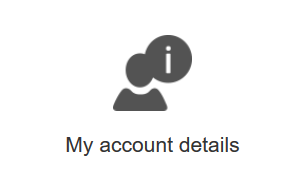| Expert role Log in to AGM Accept the invitation Create an expenses claim | |
| |
Log in with 2-factor authentication
To access AGM, use your personal EU LOGIN account that is related to your personal mailbox. If you don't have an EU LOGIN account, go to EU-Login and follow the instructions there.
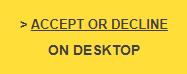
For AGM, your EU-Login account ID is your identity.
First you will have to link your EU-Login account ID to the meeting invitation. You do this by clicking Accept or decline on desktop in the AGM invitation email and authenticating with your EU-Login account. Only the account ID you entered at this moment lets you access the meeting data - so always use the same account ID from that moment on.
This page explains not only how to log in, but also how to make sure that you keep the same EU-Login ID also when your email address changes or you use an e-ID.
To log in to AGM, you'll need to use 2-factor authentication. Please configure your your EU-Login account accordingly.
You have several options for setting up the 2nd authentication factor. The most common method is using the EU-Login app. Alternatively, if supported in your country, you can link an eID as your 2nd factor.
If your email address changes, update it in your EU-Login account. Don't create a new EU-Login account for the new email address! Creating a new account with the new email will result in a different account ID, and you will lose access to your meeting data.
Change e-mail address in EU LOGIN account
Open the link: https://webgate.ec.europa.eu/cas/login
Login.
Once successfully authenticated, move the mouse over the gear at the top right corner to display the menu and select My Account.
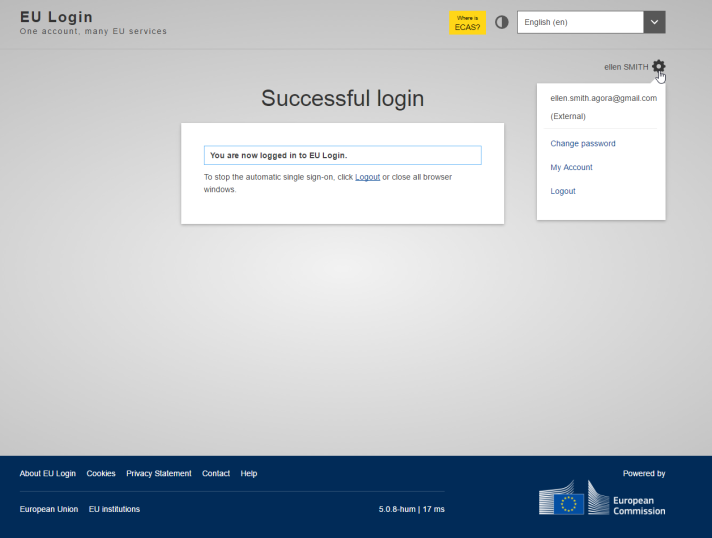
Click Configure my account:
NB. You cannot relate one email address to two EU-Login accounts. If you by mistake already created a new EU-Login with your new email address, you need to delete the new account first.
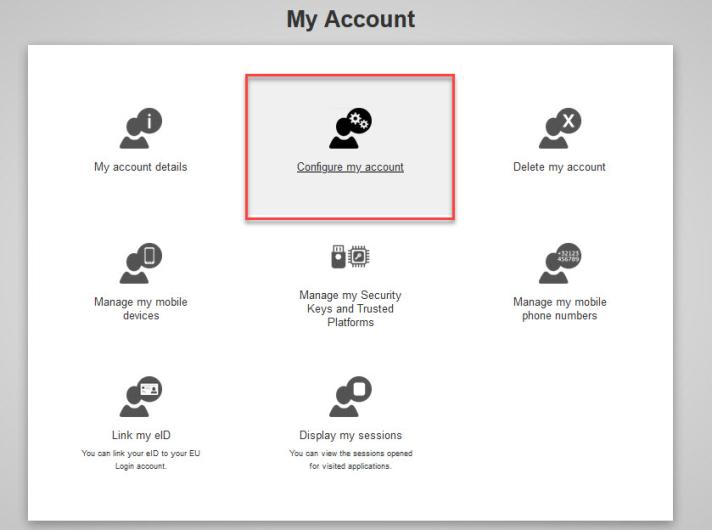
Enter the new email address and click Submit.
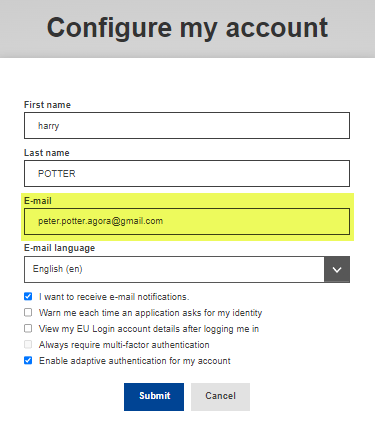
You will receive a message starting with Your account has been successfully updated.
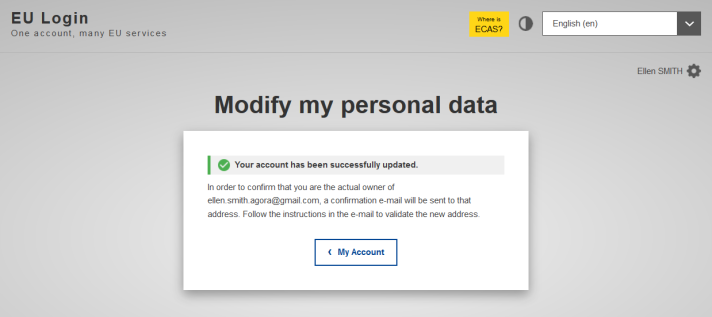
At the same time an email will be delivered to the address you entered requesting you to confirm the change by clicking on the link called "this link":
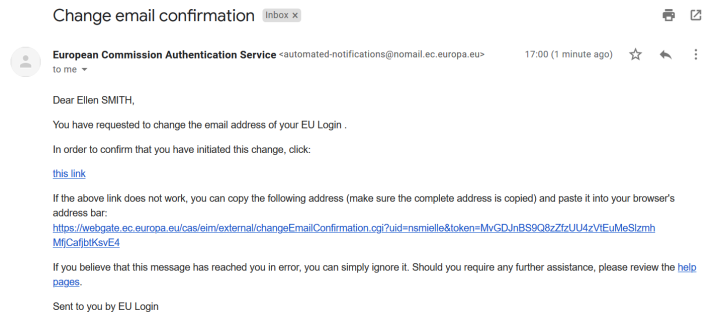
Once you click the link you are redirected to the EU Login site, as confirmation you will get a message with the title E-mail change validation.
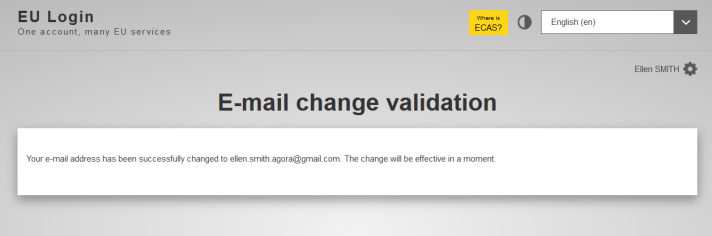
You can double check if the change was successful by clicking on My Account and going into My Account Details.