| Expert role Log in to AGM Accept the invitation Create an expenses claim | ||
|
Add or change your bank details |
Claim expenses for virtual meetings |
If you are entitled to claim reimbursements, AGM has send you a notification like shown below (look for the AGM notification with the subject Reimbursement of expenses permitted in your mailbox).
Authenticate with your EU-Login account and activate your profile.
Click Enter your bank details.
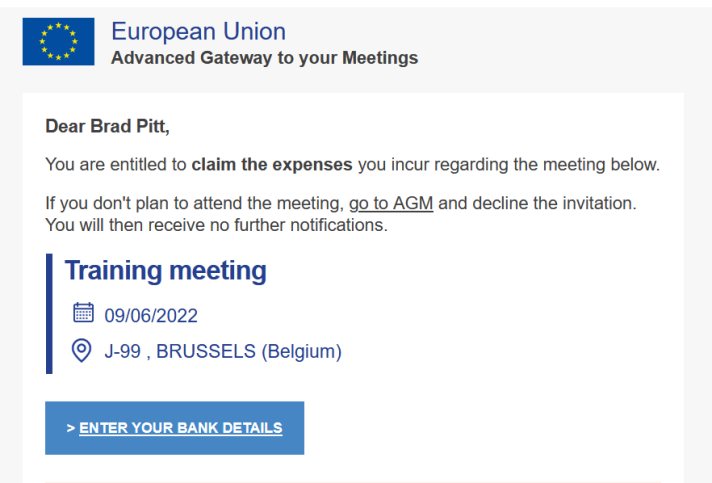
After authentication you will see your expenses claim forms in four tabs:

In the Bank Details tab...
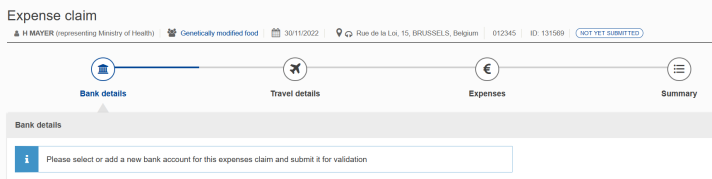
... scroll down and click +Add new bank details.
Search your legal entity
You need to use the legal entity according to your representation level specified by the meeting organisers.
This section contains information on how to fill in the forms for all legal entity types. There is information on how to find (verify) legal entities that you entered in the past and also how to register (create) your legal entity for the first time.
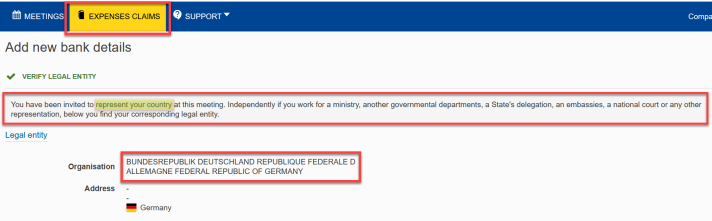
Search your legal entity
- if it is a government
For governmental representatives the legal entity is already filled in.
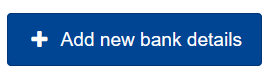
For governmental representatives the legal entity is already filled in:
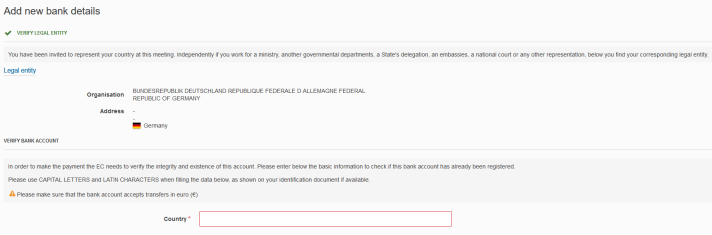
and you can continue with specifying the bank account:
- search a governmental bank account in the EC system.
- register a governmental bank account in the EC system.
- specify a private bank account as governmental representative.
Search your legal entity
- if it is a public law body
This section describes the legal entity search for experts representing public bodies such as:
- international organisations (e.g. United Nations)
- other public bodies (e.g. universities)
- region or province of an EU country
- region or province of a non-EU country.
The system searches first to see whether the legal entity is already registered in the EU accounting system (ABAC). You can create a legal entity only if the search returns no results. Open your claim by clicking Bank details and click Add new bank details.
The next screen lets you search for your legal entity in the EU accounting system. If this search is unsuccessful, you can enter more data in order to create a legal entity. Even at this second stage, the system will try to find existing legal entities.
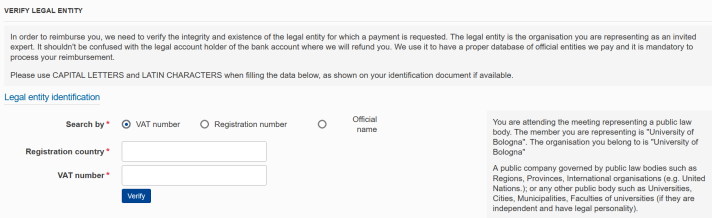
For example, you can fill in just the registration country and registration number and click Verify. If you know a unique identifier like the registration number and VAT number, enter only one of these numbers.
The system searches for matches and returns the results.
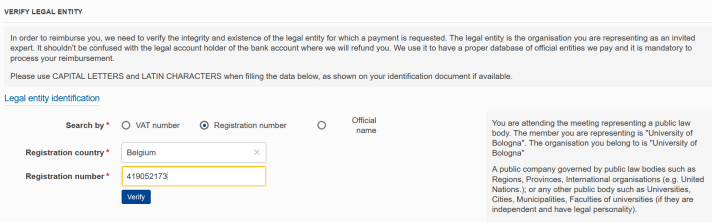
If you don’t know one of the numbers, you can also search for names or parts of names.
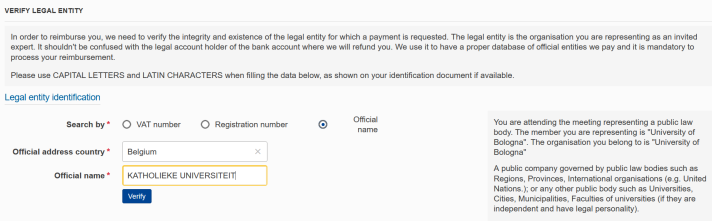
If your search fails to find an organisation, you can still click +Create a new legal entity. Here you’ll have to enter more data, but the system still tries to find matches with existing legal entities.
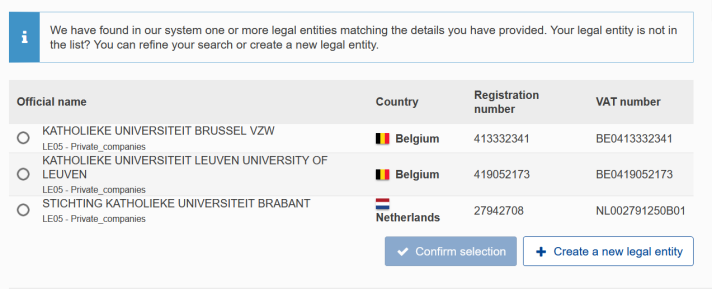
If a legal entity with very similar data is already registered, the system displays this message:
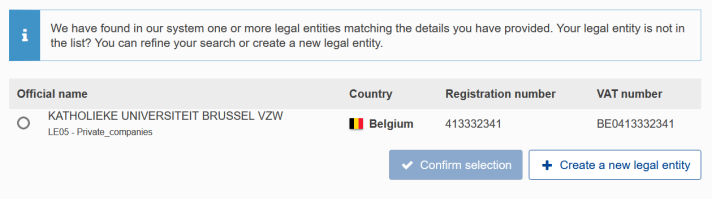
It found matches that need to be evaluated by our financial staff. If they need more information, they’ll contact you (AGM notification). Click +Create a new legal entity to continue.
Search your legal entity
- if it is a private individual
You have received an AGM notification informing you that you are entitled to claim expenses:
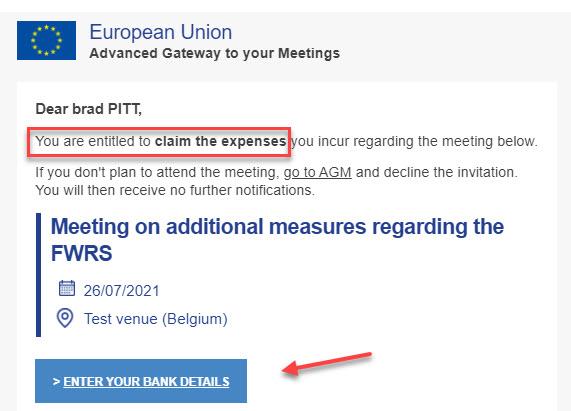
Click the button Enter your bank details. This link takes you to the Bank details tab of your AGM front office. It is possible that you can simply select bank details from previous meetings. If this is not the case, scroll to the bottom of the page and click Add new Bank details.

Fill in the details in a form like shown below. You should run this search/verification check even if you know that you don’t yet have a legal entity in the system. Only after verification fails will you be able to create a legal entity.
If you’ve already defined a legal entity in the EU accounting system, please search with information you used at the time. Click Verify to start the search.
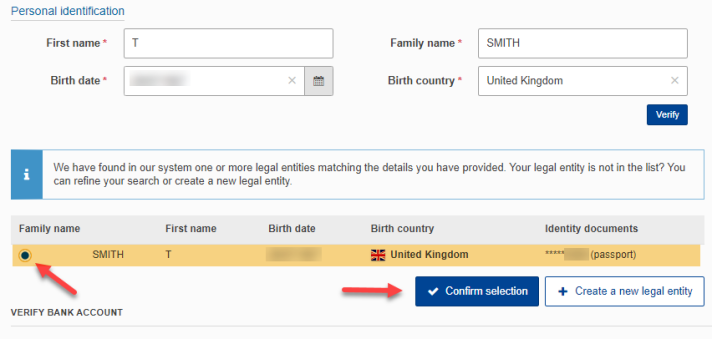
Results are displayed with the last four digits of the ID that you provided. If you can identify your entry, please select the option button before the family name and click Confirm selection.
You can now continue to the next step, Verify bank account.
If there are no matches, you can perform the search again by entering other data in the personal identification fiels and clicking Verify again.
If there are still no matches, click Create a new legal entity (You can do this not only to create a new legal entity in the EC-system, but also if you think that you already have a legal entity, but can’t find it in the verification step. When creating the legal entity, the system will also try to match the information you enter to existing legal entities).
Search your legal entity
- if it is a private organisation
After clicking Add new bank details you’ll see this menu if you’re representing a private company. The meeting organisers registered you for the company specified in the banner text (see highlighted text in screenshot below).
You need to use this company/organisation as the legal entity for reimbursement of this meeting. If this is not the correct company/organisation, please contact the meeting organisers (see invitation for their contact details).
- Select the Registration country and enter the Registration number or VAT number.
- Click Verify to start the search.
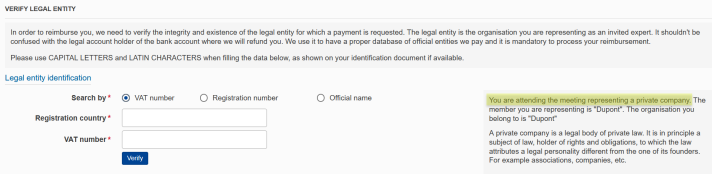
If you don’t have one of these numbers, select Search by Official name instead. Fill in the Official address country and Official name:
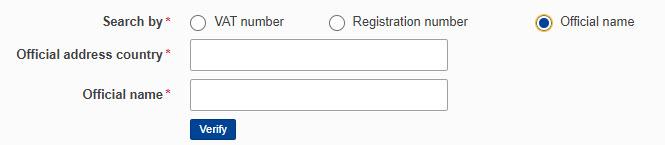
Do one of the following:
- Select your company from the list and click Confirm selection. Continue to the Verify bank account section.
- To perform another search, change the values in the fields of the Legal entity identification (please see screenshot above) and click on Verify.
- Click Create a new legal entity if your company is not yet listed.
The system will continue checking for matches with existing legal entities during the creation process.
Register your legal entity
- if it is a public law body
You can create a new legal entity only after the legal entity search returns no results:

Select the type of public body. Other public bodies include universities, university faculties, cities, municipalities.
Fill in the form. If you enter a registration number, you also need to upload a scanned copy of the registration document. The same applies to the VAT number and VAT document.
If you have a registration document, upload it now, even if it’s not obligatory. Otherwise you’ll be asked for it later on.
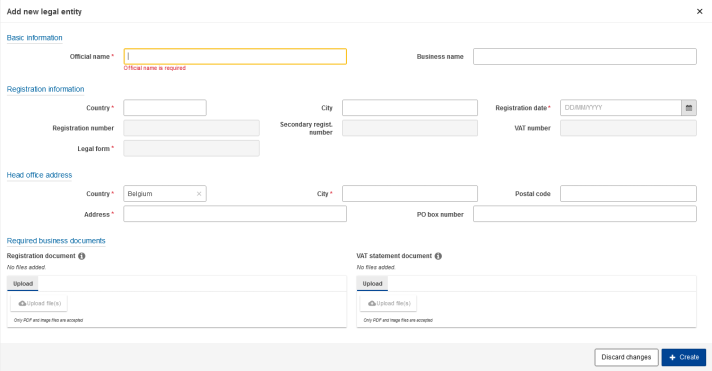
The system checks the registration number and VAT number you entered. If a number is not possible for the selected country, an error message is displayed at the top of the page after you click Create.

After you’ve filled in the details correctly and clicked Create, the following screen appears:
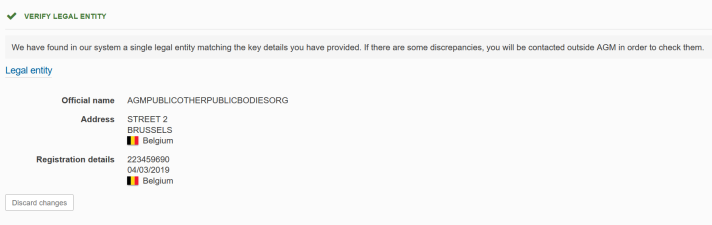
Click Discard changes to fill in the Legal entity form again. Once you’re satisfied, continue to the Verify bank account section.
Register your legal entity
- if it is a private individual
If the legal entity search failed to find matches, click Create a new legal entity:
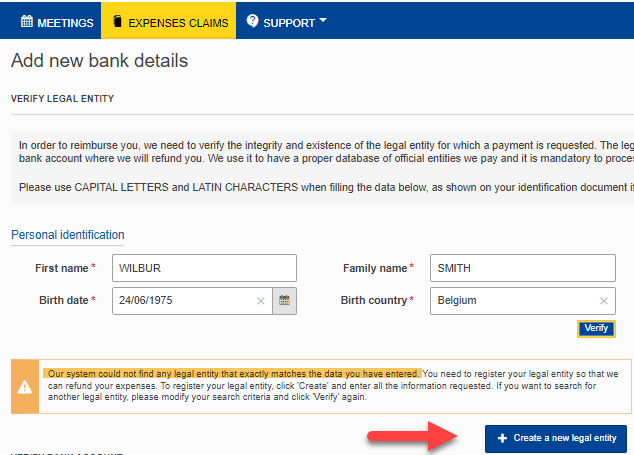
The Add new legal entity form opens.
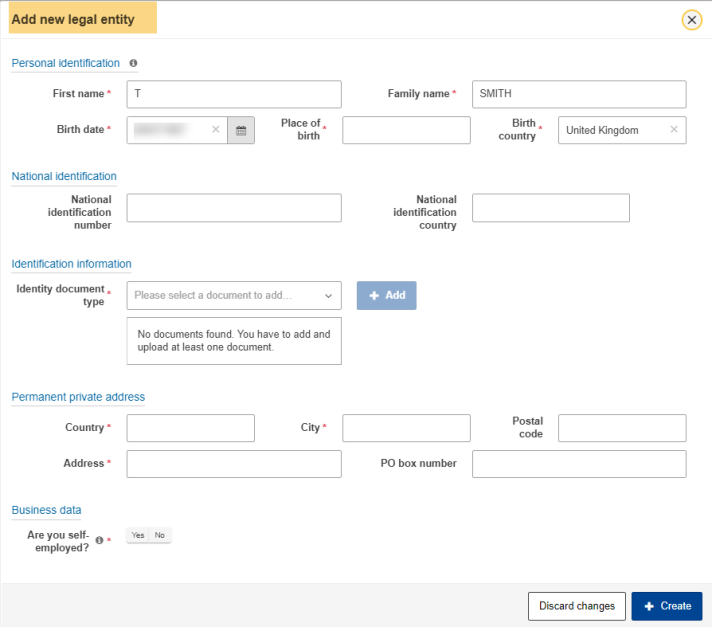
Personal identification
Fill in all fields in this section
National identification
Not all countries have a national identification number. If entering a national identification number is mandatory for your country (e.g. Portugal, Sweden, Netherlands), you must enter it together with one other piece of ID, for example your passport number.
For Portugal, enter your Portuguese ID card number (8 digits) without the document number (4 characters) in the National identification number field.
If your country doesn’t have a national identification number (e.g. USA, Germany), you can enter one type of ID plus country. If you are not sure about the national identification number, enter all other details in this form and click Create. If you need to enter a national identification number you will get this error:

Identification information
Click into the Identity document type field and select the type of ID you wish to enter (one is sufficient).
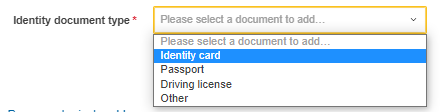
Click Add:

Enter the ID card number and country:

Scan ID document (if possible both sides). Click Upload file(s):
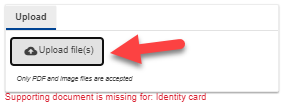
Select the scanned file from your harddisk.
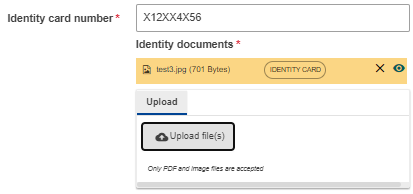
Permanent private address
Fill in (at least) the Country, City and Address fields in the section Permanent private address.
Business data
Select whether you are self-employed.
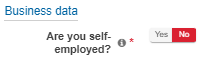
If you indicate that you’re self-employed, an additional menu appears. Fill in either the registration number or the VAT number, then upload the supporting document.
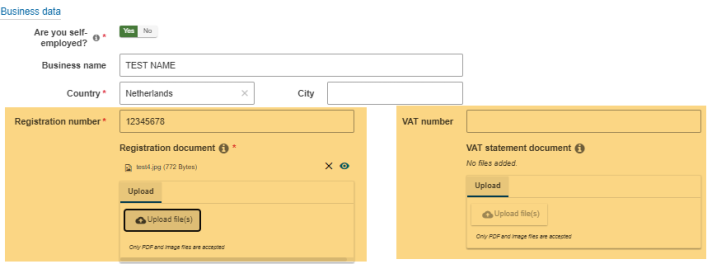
Click Create.
After clicking Create, the system checks the numbers you entered. If a number is not possible for the selected country, an error message is displayed at the bottom and top of the form.
Once you’re satisfied, continue to the section Verify bank account.
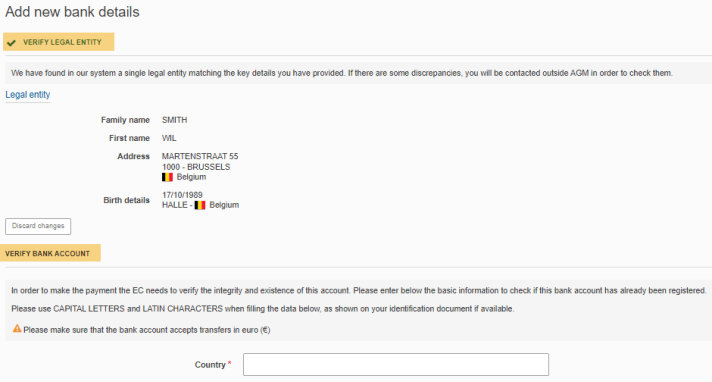
Register your legal entity
- if it is a private organisation
You took part in a meeting where you represented an organisation. As a result, the system expects you to use this organisation for the legal entity in the EU accounting system.
You can specify the organisation’s bank account or (with permission of you organisation) your own bank account later on, but the legal entity must be the organisation you represented in the meeting. This is displayed in the Verify legal entity form below. You can also find the name of your organisation in the Summary tab of your claim.
Before you can create a legal entity, you first need to search for an existing entry.
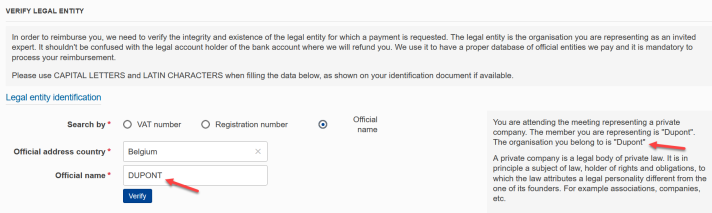
You can create a new legal entity only if the search returns no results:

Fields in red are mandatory. Additionally, depending on the organisation type, fill in the VAT or registration number and attach a registration document or VAT document.
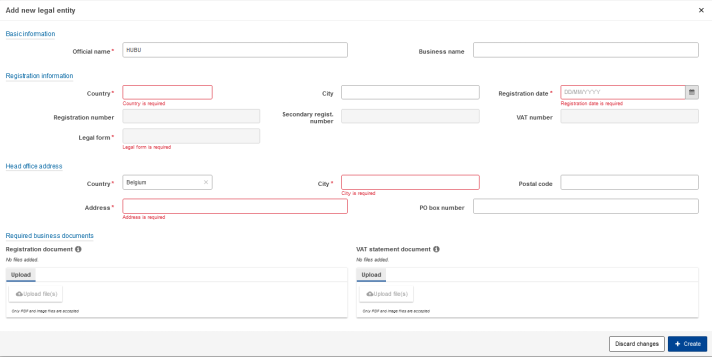
The system performs a structural check on the numbers you entered. An error message is displayed if the structure/length of the number is not possible for the country selected. Fill in the details and click Create. The following screen appears:
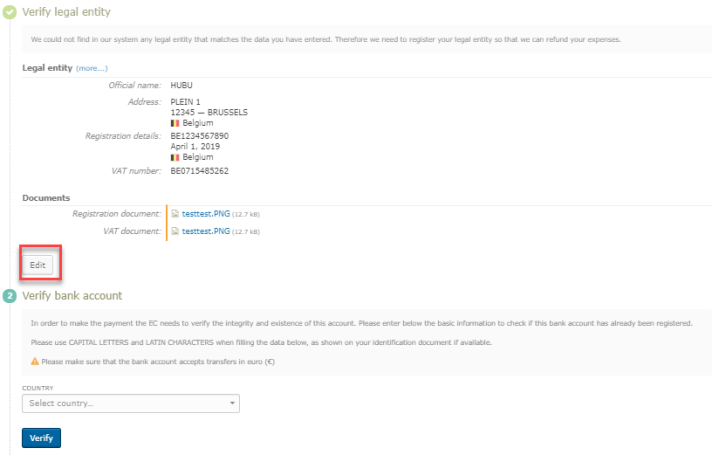
Click Edit to fill in the Legal entity form again. Once you’re satisfied, continue to the section Verify bank account.
Search a bank account
- of a government or public body
This article descibes how representatives of governments or public bodies can search and select a bank account
Go to the Bank details tab of your claim to enter the bank details:
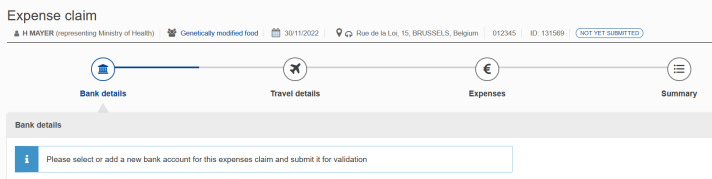
Click Add new bank details at the bottom of the page:
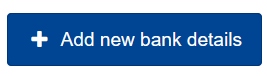
Fill in the Verify bank account section and click Verify. The system searches to see whether the bank account has already been registered.
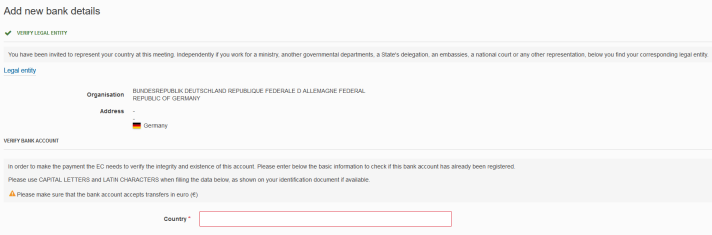
If there is no match in the system, press Refine your search to start a modified search or press +Create new bank account.
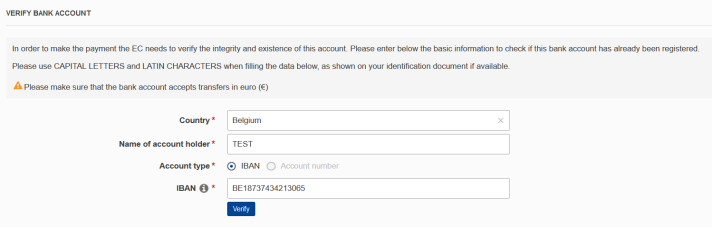
If the bank account number matches a bank account that is already registered in the system, the account holder name is updated with the name in the system.
If the details are incorrect, click Discard changes to enter a different account number and repeat the search. If the details are correct, click Confirm. The bank account is added to the list of bank accounts saved in your AGM profile, but is not yet selected for this meeting.

Scroll through your list of bank accounts until you find the bank account you want to use for this meeting. Click Select below the relevant bank account.
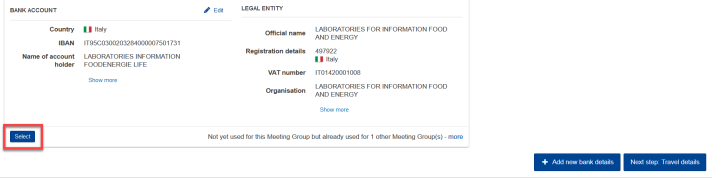
You’ll be asked whether this is a government (or public body) account. To confirm, select Yes and click Confirm.
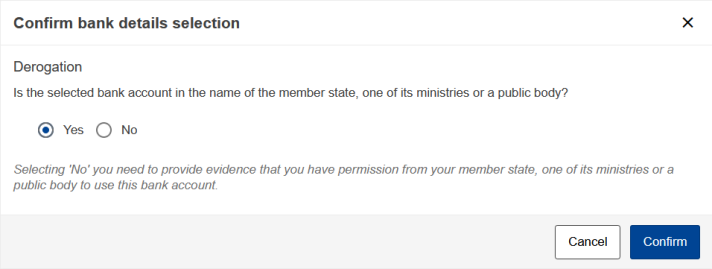
If you’re a government (or public body) expert, but want to use a private account, select No and upload the permission from your ministry (derogation note). It should also state that you’re not in receipt of any other reimbursement.
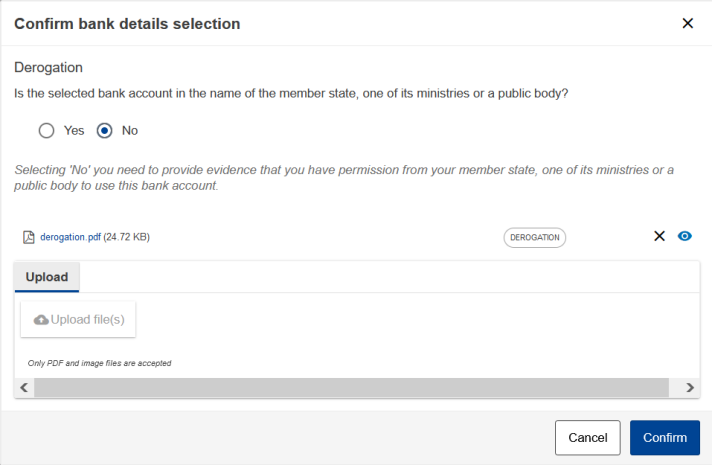
A blue banner is displayed to inform you that you’ve submitted your bank account for validation.

You can’t modify the bank account while it’s being validated.
The validators can request changes of your bank account details. You can continue with entering the Travel details even before the bank account details are validated.
Search a bank account
- of a private authority
Situation: Your legal entity has already been verified, and you want to find a bank account already registered in the EU accounting system. You are representing a private authority.
Select your country in the Verify bank account section.
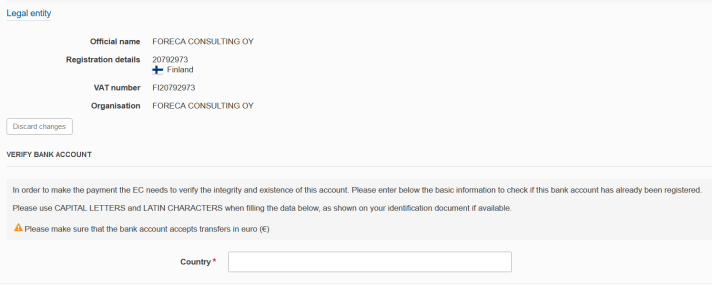
Fill in the name of the account holder and the account number/IBAN, then click Verify.
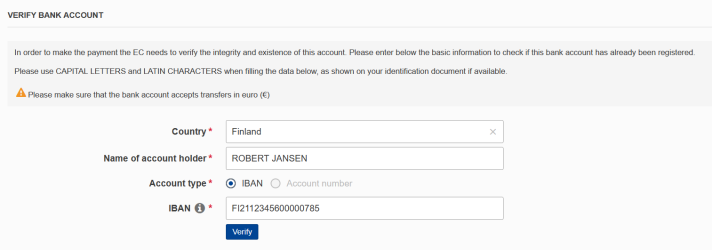
In the Add new bank details section, click Confirm.
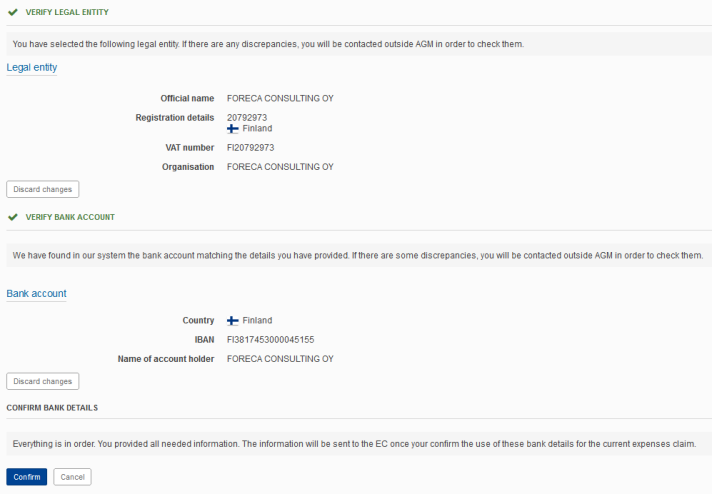
Back in your bank account list press Select in order to select the bank account for this meeting.

A blue banner is displayed to inform you that you’ve submitted your bank account for validation.

You can’t modify the bank account while it’s being validated.
The validators can request changes of your bank account details. You can continue with entering the Travel details, but you can only submit the claim after the bank account details have been validated.
Register a bank account
- of a government or public body
Situation: You are an expert representing a government/public body. You already ran the bank account search and found that your government account is not registered in the system. After running the search, you see the menu below. Select +Create new bank account.

Fill in the Verify bank account section with the bank account details.
If the account holder name and account name are different, this must be shown in the supporting documents (bank statement and/or financial information form).
As you are adding a government account, indicate that you’re not the account holder. The information will be displayed in blue.
Click +Create.
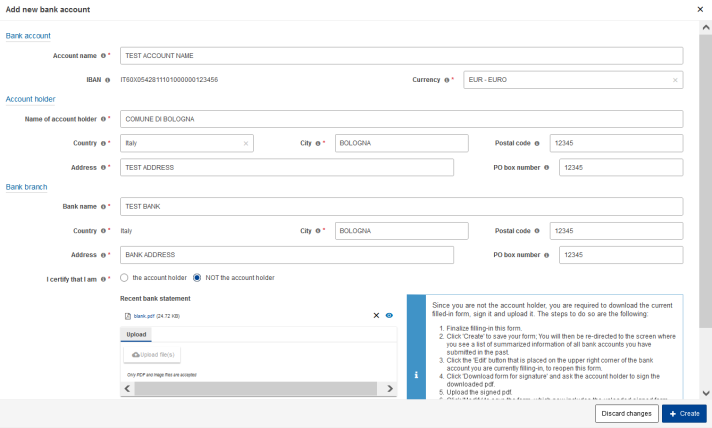
Click Confirm.

The list of bank accounts is displayed. Scroll down to the bank account you specified and click Edit.
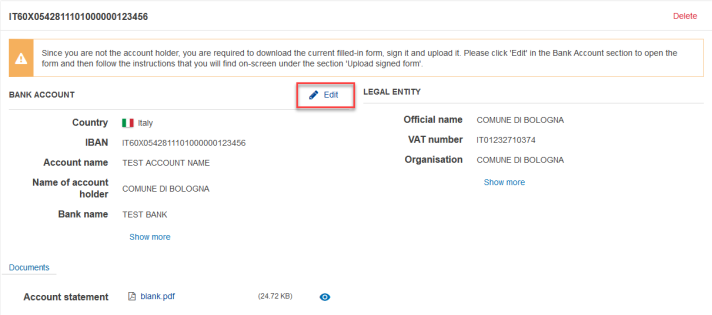
Scroll down and click Download form for signature. Print the form and get it signed by the account holder.
Upload the completed financial information form in the Upload signed form section, then click Modify.
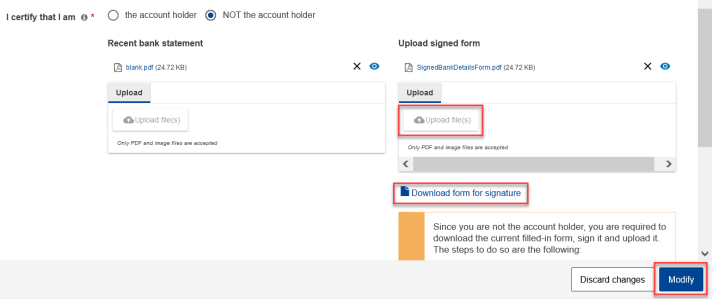
Click Select below the bank account that you want to use for the meeting.
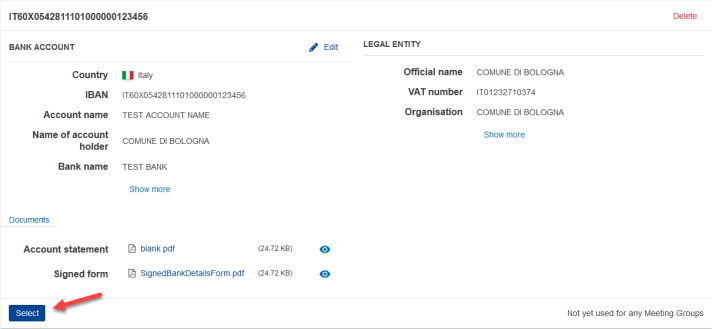
Confirm that this is a governmental/public account in the pop up window.
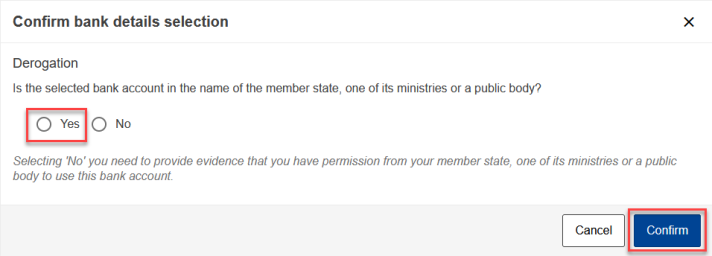
You will receive a notification once our financial staff has validated your bank details. Only then you can submit your claim, but you can continue immediately with entering the Travel details (and expenses details).
The validators can also request Changes of your bank account details.
When the validation is finished, AGM will notify you that you can continue to submit your claim (by clicking the Submit button in the Summary tab).

Register a bank account
- that is personal as a representative of an organisation
European Commission rules state that representatives of an organisation should
- either use a organisation account or
- provide a permission (derogation note), in which the organisation allows the expert to use a private bank account.
- Click Add new bank details in the bank details section of the claim.
- Fill in the legal entity of your organisation (for governmental experts the legal entity is already filled in).
- Fill in the details of the private, personal bank account account in the Verify bank account section.
Afterwards, continue in the Bank details tab, to select this set of bank details for use in this meeting and upload the derogation:
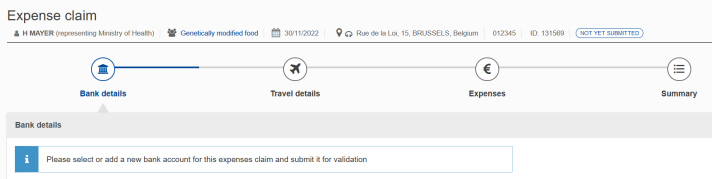
Scroll down to the bank details with your private bank account and the legal entity of your organisation or government.
Click Select.
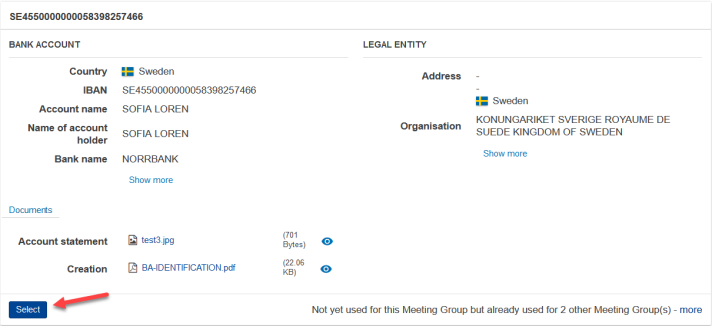
Click No in the pop-up menu.
If you are a representative of a public organisation, this window window pops up:
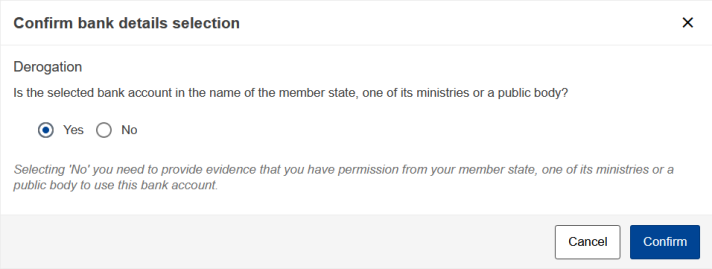
If you are a representative of a private organisation, this window window pops up:
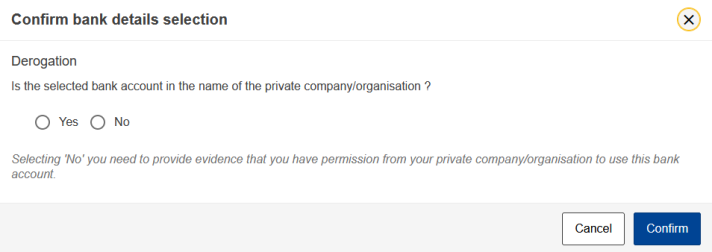
If you click No, the menu expands and you can upload the approval/derogation of your organisation by clicking the button Upload file(s).
After uploading click Confirm.
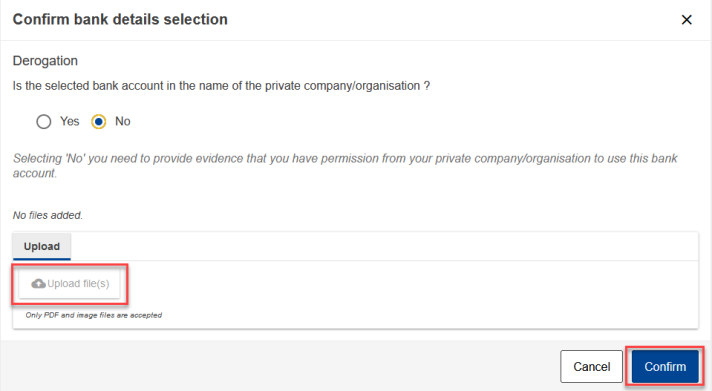
You should see a blue information bar telling you that you submitted your bank details for validation.

You will receive a notification once the organiser has validated your bank details. Only then you can submit your claim, but you can continue with entering the Travel details (and expenses details) even before the validation has been completed.
The validators can also request Changes of your bank account details.
Register a bank account
- of a private authority
Situation: You already registered your legal entity and want to register a bank account in AGM. You are an expert representing a private authority.
The system always searches first for an existing entry. Select your country in the Verify bank account section.
Fill in the name of the account holder and the account number/IBAN, then click Verify.
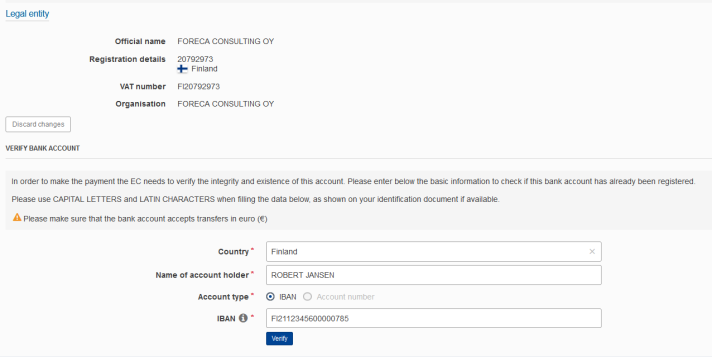
If the system fails to find an entry for the bank account, you can create a new entry for the bank account or perform the search again by clicking Refine your search.

Fill in the Add bank account section with the details of the bank account.
If the account holder name and account name are different, this needs to be reflected by the supporting documents (bank statement and/or financial information form).
If you indicated that you’re not the account holder, the information will be displayed in blue. You need to attach the financial information form, which you can download later on.
Click Create.
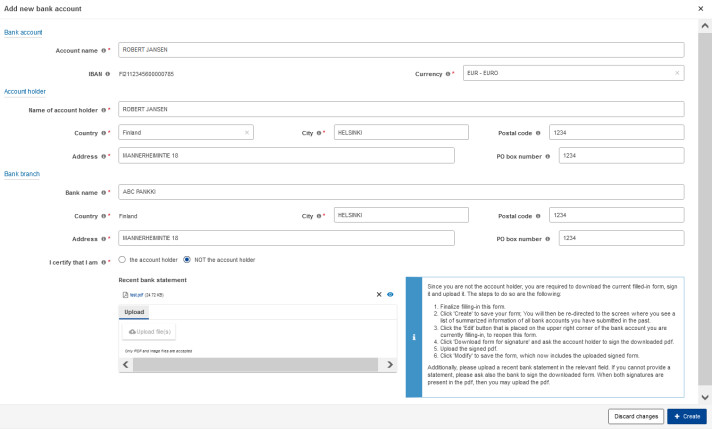
Click Confirm.
The list of bank accounts is displayed. Scroll to the bank account in question. If you indicated that you’re not the account holder, click Edit. If you are the account holder, click Select below your bank account.
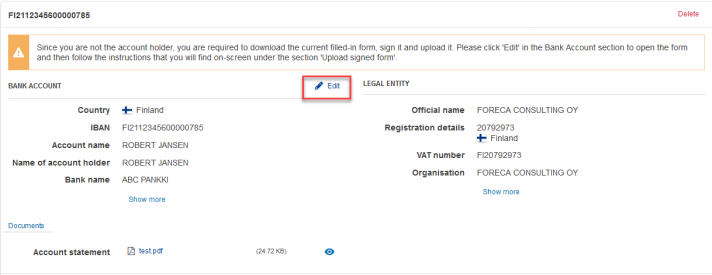
Click Download form for signature. Fill in the form and get it signed by the account holder.
If you upload a recent bank statement (less than 6 month old), the bank doesn’t need to sign the form.
Upload the completed financial information form in the Upload signed form section, then click Modify.
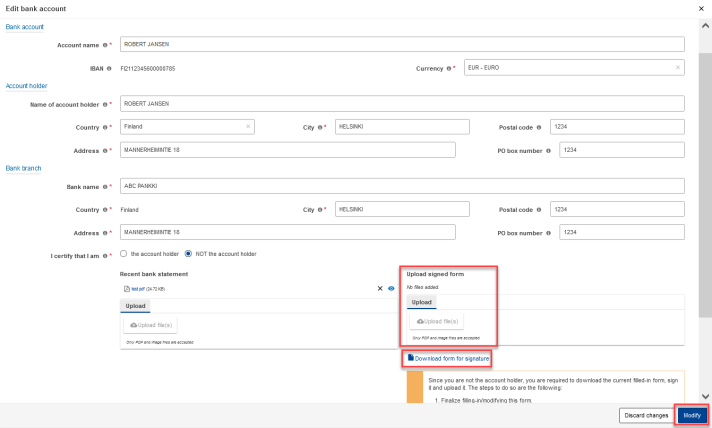
Click Select below the bank account that you want to use for the meeting.
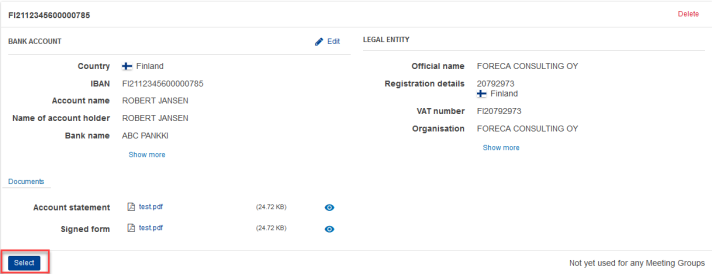
You will only see the pop-up below if you were invited as representative of an organisation.
If the account is in the name of the organisation you represent select Yes.
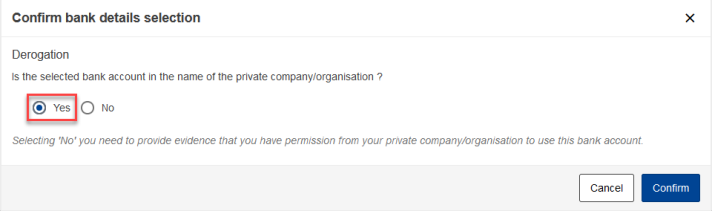
If it's a personal account, select No in the pop-up menu:
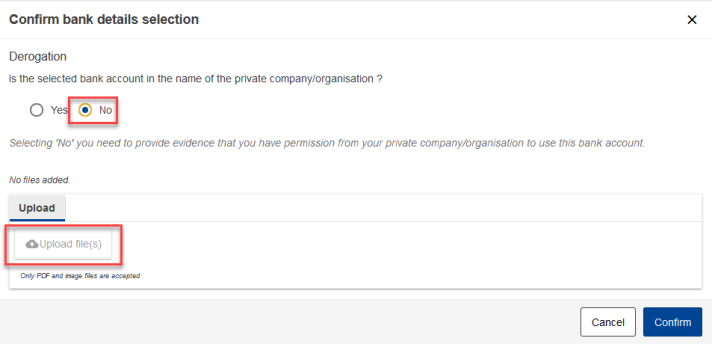
A blue banner is displayed to inform you that you’ve submitted your bank account for validation.

You will receive a notification once our financial staff has validated your bank details. Only then you can submit your claim, but you can continue immediately with entering the Travel details (and expenses details).
The validators can also request Changes of your bank account details.
When the validation is finished, AGM will notify you that you can continue to submit your claim (by clicking the Submit button in the Summary tab).
Change bank details
- Correct legal entity details
Your legal entity is part of your bank details. During validation you might receive an AGM notification asking you to change the legal entity. Click Correct your bank details.
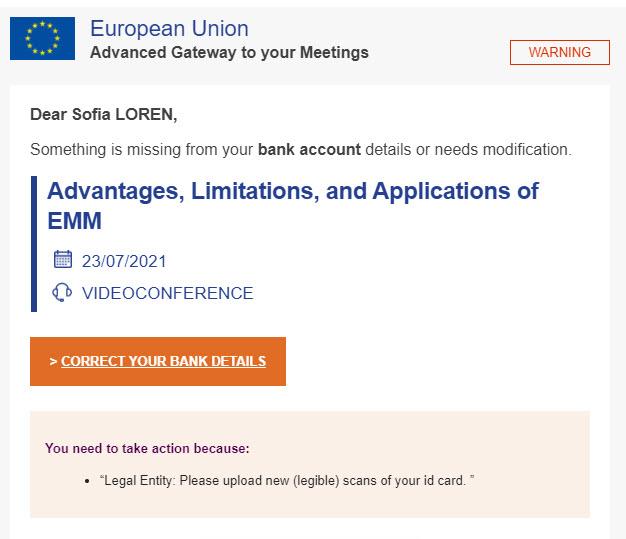
Click the Bank details tab in your claim:

and scroll down to the bank account you’ve been asked to modify. Click Edit in the Legal entity section.
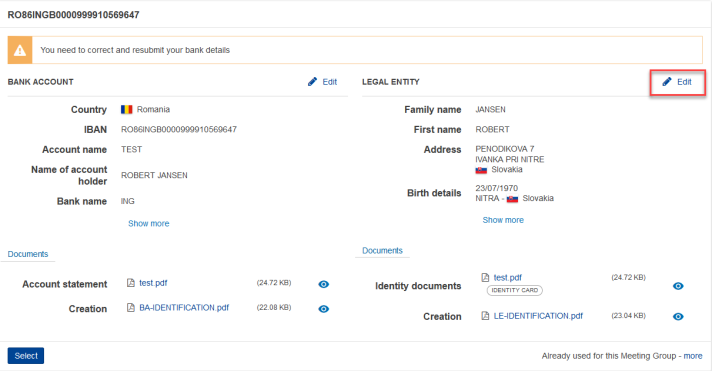
The Edit legal entity form appears. Apply the requested modifications then click Modify.
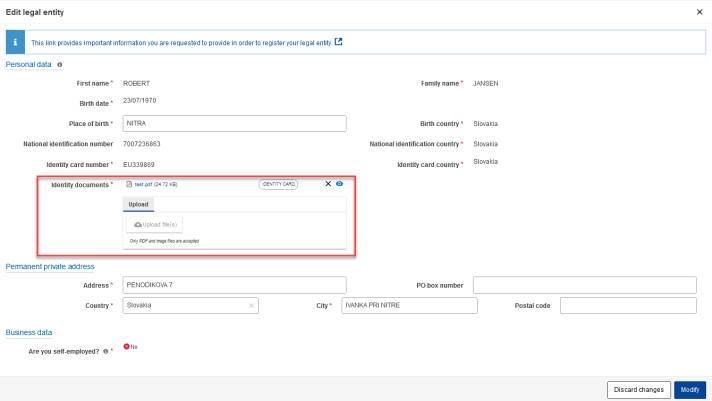
A list of the bank accounts you introduced to AGM is displayed. Click Select below the bank account that you want to submit for validation.
This is important because your claim will only be processed after you’ve clicked Select.
- Provide new bank details
Sometimes it is not posible to change information in bank details that you submitted. In that case the financial staff will ask you to add new bank details:
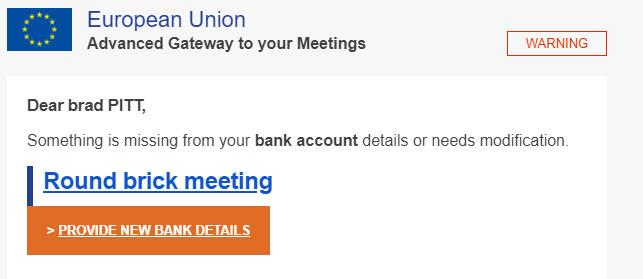
The link Provide new bank details will bring you to the Bank details tab of your claim. Scroll to the end of your bank account list and click on the button +Add new bank details.
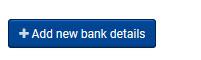
- Correct bank account details
Your bank account details are currently being validated. You might receive an AGM notification asking you to modify them. Click the link Correct your bank details.
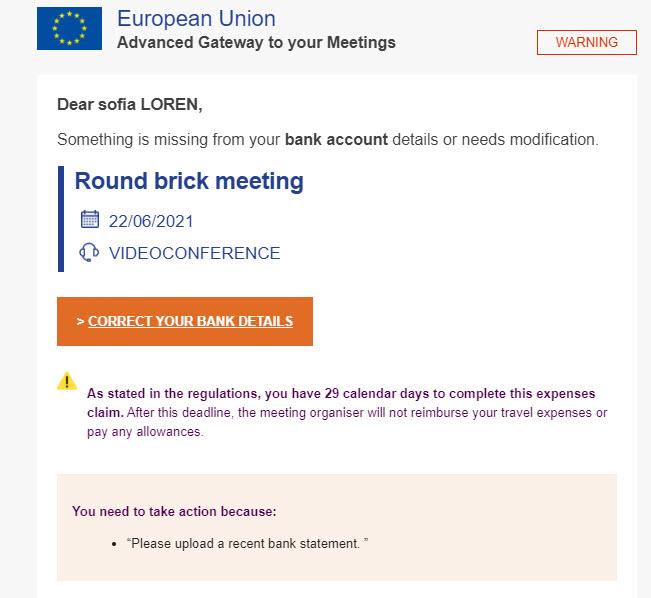
The link Correct your bank details takes you to the place where you need to change something. Mostly this will be the Bank details tab in your claim. Another possibility is that the financial staff asks you, as governmental expert, to change a derogation.

Scroll down to the bank account you’ve been asked to modify. Click Edit in the Bank account section.
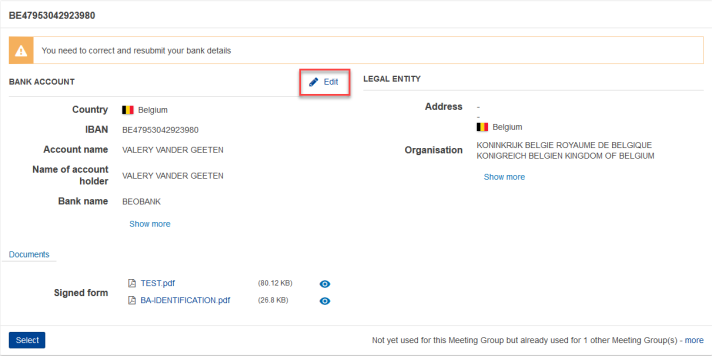
The Edit bank account form appears. Apply the requested modifications, for example upload a recent bank statement, then click Modify.
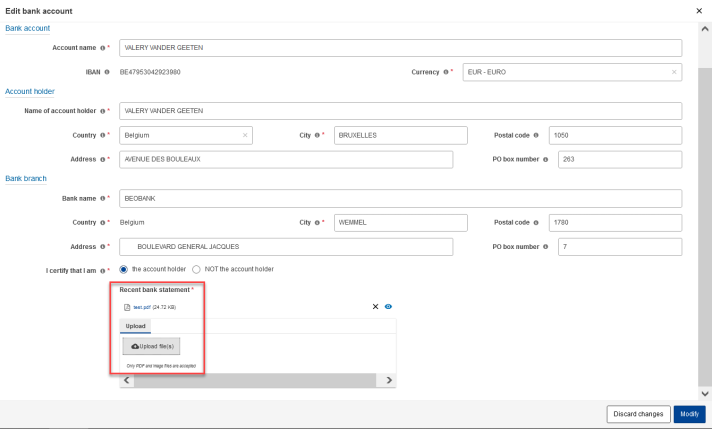
The list of the bank accounts you introduced to AGM is displayed. Click Select below the bank account that you want to submit for validation.
This is important because your claim will only be processed after you’ve clicked Select.
Click
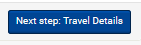
to fill in further details about your claim.
- Request to upload derogation
The EC financial staff might contact governmental experts in respect to their derogation for the use a private bank account:
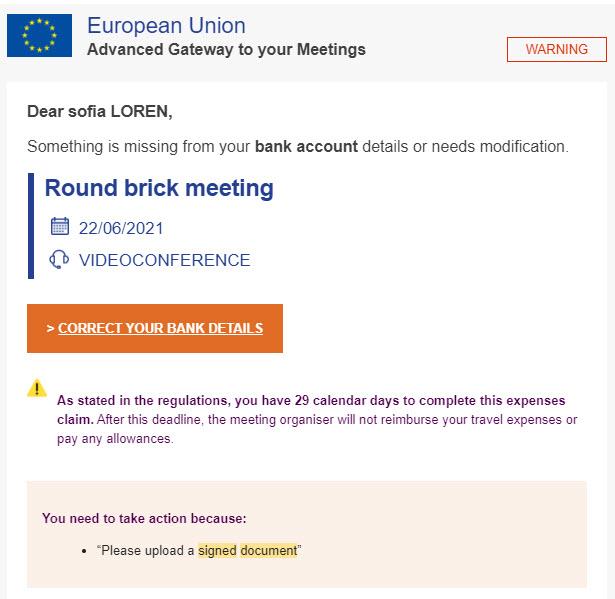
The link Correct your bank details takes you to the menu below. Click Submit derogation, to upload a new derogation.
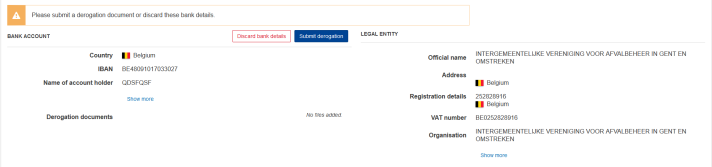
The check box No is already activated and cannot be changed at this stage. Click Upload file(s) and upload the derogation document. Click Confirm.
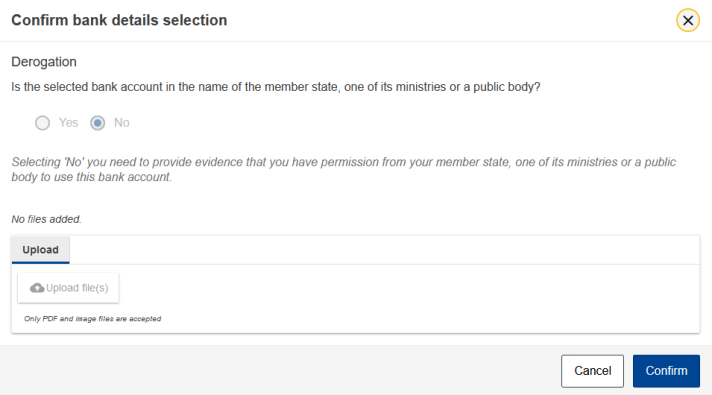
The bank account is now submitted for validation with the new derogation.

